compare gitflow and github flow
Gitflow
Gitflow is a branching model built around Git, defining a structured approach to managing branches for different purposes in larger projects. It consists of several key branches: master, develop, feature, release, and hotfix.
More information: Gitflow Workflow | Atlassian Git Tutorial
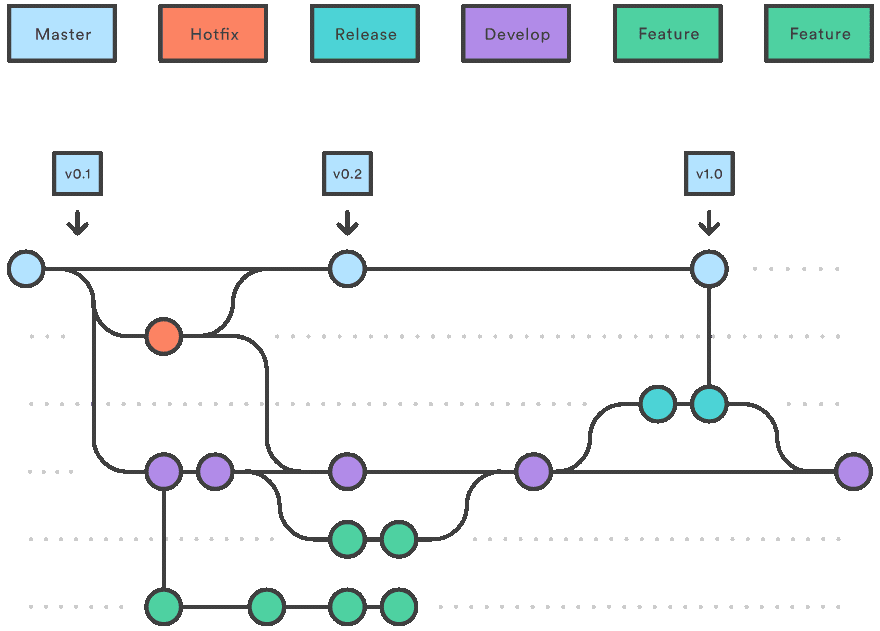
Pros
- Structured branching model for managing larger projects.
- Well-defined release process with versioning.
- Clear separation of features, releases, and hotfixes.
Cons
- Complexity, especially for smaller projects or teams.
- Potential for longer release cycles.
- Overhead in managing multiple branches.
GitHub Flow
GitHub Flow, in contrast, is a simpler workflow emphasizing continuous delivery and frequent deployments. It revolves around a single main branch (main or production) and feature branches.
More information: GitHub flow - GitHub Docs
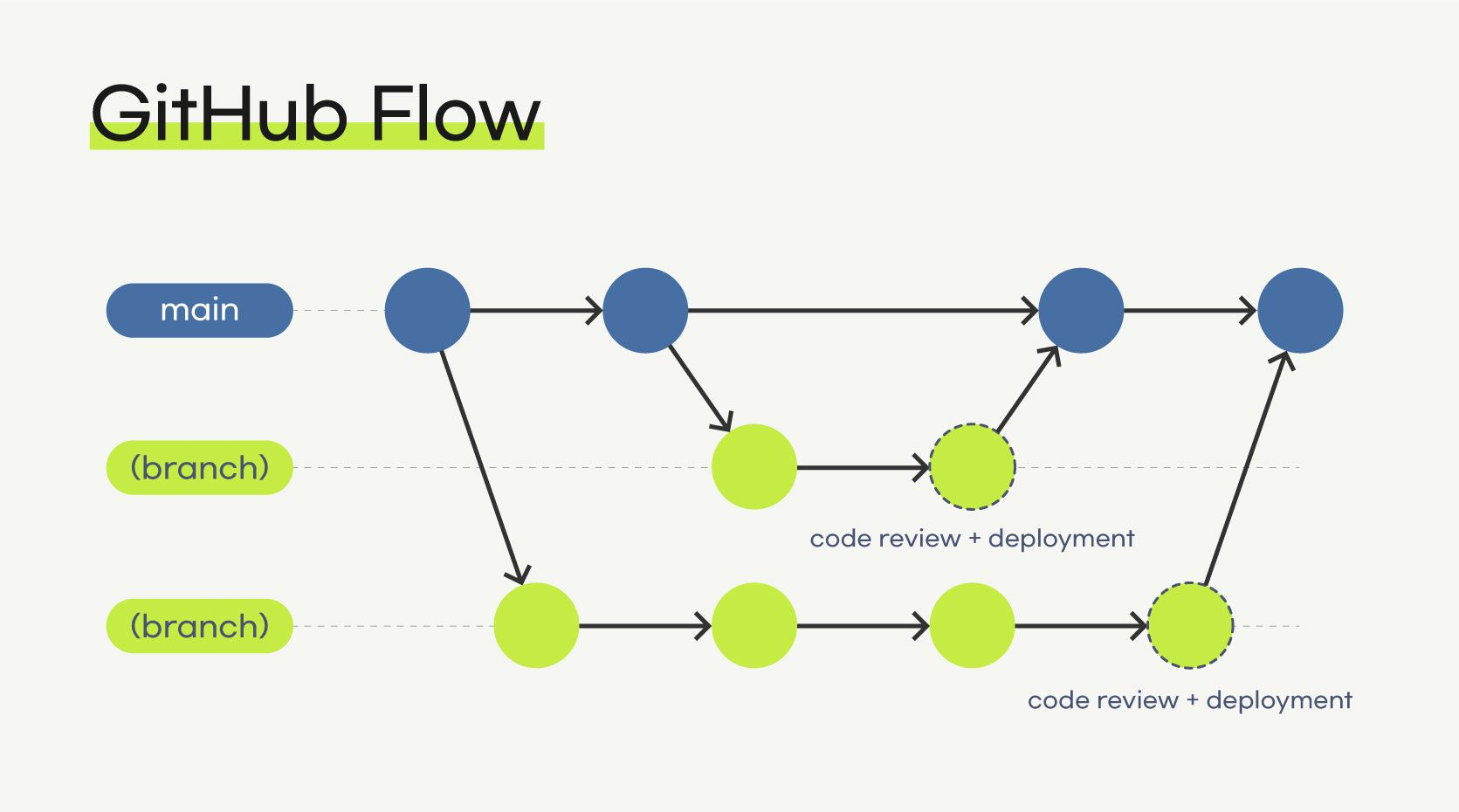
Pros
- Simplicity in its approach, suitable for smaller, agile teams.
- Continuous deployment and quick iterations.
- Flexibility for rapid feature development.
Cons
- Might struggle with managing larger release cycles or complex projects.
- Lack of a formal release process might cause confusion in some scenarios.
- Limited in handling more structured release management needs.
Comparative Analysis
Suitability
- Gitflow: Suited for larger projects with well-defined release cycles and structured development phases.
- GitHub Flow: Ideal for smaller teams requiring rapid iterations and continuous deployment without complex branching.
Ease of Use
- Gitflow: More complex due to multiple long-lived branches.
- GitHub Flow: Simpler, with fewer branches and a straightforward process.
Adaptability
- Gitflow: Less flexible due to its structured nature, but effective for projects following a more traditional release model.
- GitHub Flow: Highly adaptable for agile teams and projects requiring frequent releases.
Recommendations
- For larger projects with clear release cycles and a need for structured development phases, consider adopting Gitflow.
- For smaller, agile teams focusing on rapid iterations and continuous deployment, GitHub Flow might be more suitable.
Demo
Gitflow Workflow Demo
Setting Up Gitflow
Assuming you have Git installed, to initialize Gitflow in a repository:
- Install Gitflow via command line:
brew install git-flow
# Using apt-get (Ubuntu)
sudo apt-get install git-flow
# Using Homebrew (Mac)
- Initialize Gitflow in a Git repository:
git flow init
Using Gitflow
- Feature Development:
Start a new feature:
git flow feature start new-featureDevelop your feature on this branch, committing changes as needed.
- Feature Completion:
Finish the feature branch:
git flow feature finish new-feature
- Release Process:
Start a release:
git flow release start 1.0.0Perform release-specific tasks, bug fixes, version updates.
Finish the release:
git flow release finish 1.0.0
- Hotfixes:
Start a hotfix:
git flow hotfix start issue-123-fixMake necessary changes and finish the hotfix:
git flow hotfix finish issue-123-fix
GitHub Flow Demo
GitHub Flow is simpler and follows a more straightforward branching model:
- Main Branch (Production):
- All work is directly committed to the main branch.
- Feature Development:
Create a feature branch:
git checkout -b feature-branch mainDevelop the feature on this branch, committing changes.
- Pull Request:
- Once feature development is complete, open a pull request (PR) on GitHub.
- Review and discuss changes with colleagues in the PR.
- Merge the feature branch into the main branch upon approval.
- Continuous Deployment:
- Changes merged into the main branch trigger automated deployments or continuous integration/continuous deployment (CI/CD) processes.
Summary
| Gitflow | GitHub Flow | |
|---|---|---|
| Description | Structured branching model for larger projects | Simpler workflow for rapid iterations and continuous deployment |
| Key Branches | master, develop, feature, release, hotfix | main (or production), feature branches |
| Pros | Structured for larger projects | Simplicity for smaller, agile teams |
| Well-defined release process | Continuous deployment and quick iterations | |
| Clear separation of features, releases, and hotfixes | Flexibility for rapid feature development | |
| Cons | Complexity, especially for smaller projects or teams | Struggle with larger release cycles or complex projects |
| Potential for longer release cycles | Lack of a formal release process may cause confusion | |
| Overhead in managing multiple branches | Limited in handling structured release management needs | |
| Suitability | Suited for larger projects with structured cycles | Ideal for smaller teams without complex branching |
| Ease of Use | More complex due to multiple long-lived branches | Simpler with fewer branches and straightforward process |
| Adaptability | Less flexible due to structured nature | Highly adaptable for agile teams and frequent releases |
Both Gitflow and GitHub Flow offer distinct advantages depending on the project's size, complexity, and release needs. The choice between the two workflows should align with the team's working style, project requirements, and desired release management strategy.
